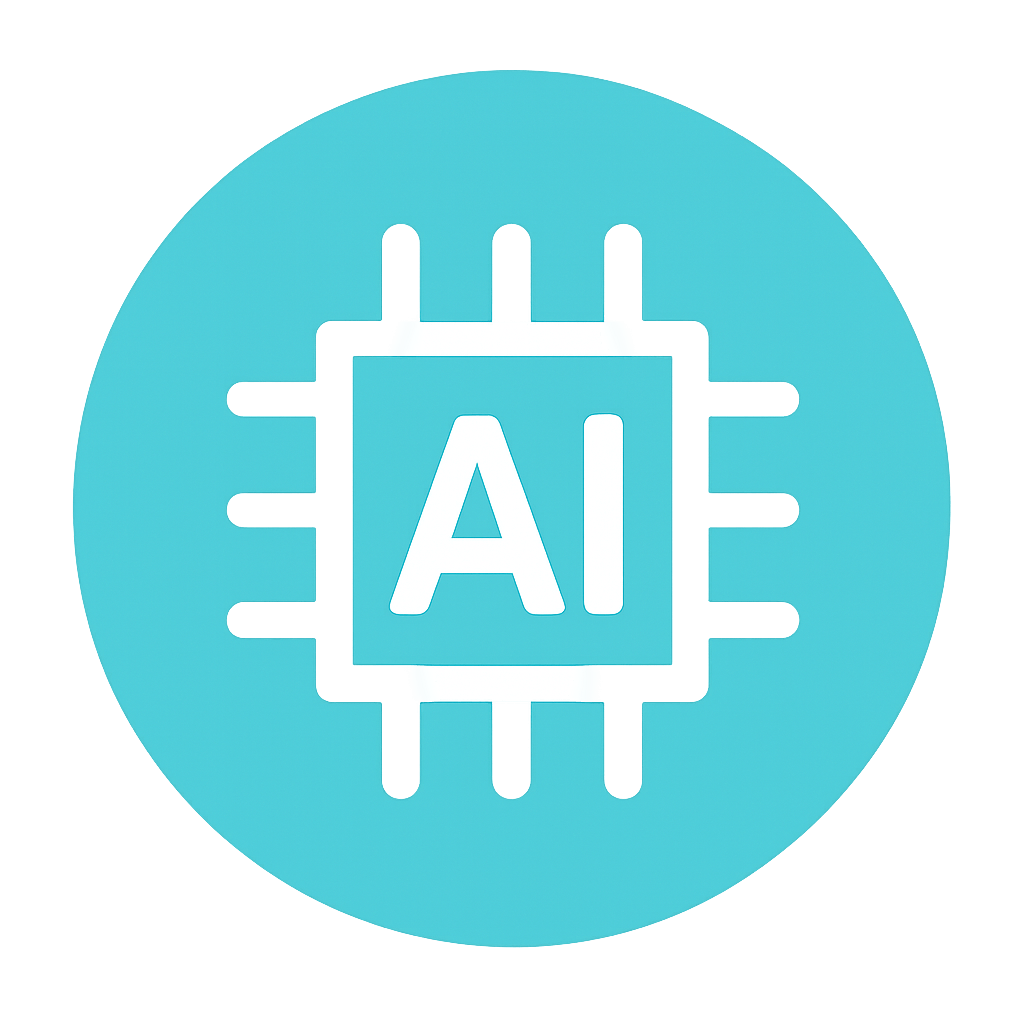A lot of vibe coders and experienced developers alike use the Context7 MCP today to get the latest documentation in their favorite AI coding tool such as Claude Code and Cursor. Yet they don’t know how it works. I didn’t either, but after digging into the Context7 technical details I finally found out.
For the purpose of this article I’ll use Claude Code as the example.
Here’s a summary of how the Context7 MCP works:
- Understand that MCPs just expose tool descriptions (function calling)
- Those tool descriptions influence how Claude Code calls Context7
- Claude Code sends a best-guess keyword of the library name to the Context7 MCP's resolve-library-id tool
- Context7 returns a list of possible library matches
- Claude Code makes a best guess selection of the library based on some criteria and sends a keyword of what topic you're trying to get docs on to Context7 MCP's get-library-docs tool
- Context7 returns a list of possible code snippets/docs regarding about said topic
- Claude Code calls Context7 MCP two tools as many times as necessary to achieve the intended goal
- Claude Code synthesizes the output from get-library-docs tool picking out what it needs
The best way to see this all unfolding is by putting Claude Code into debug and verbose mode. This shows you the output immediately from tool calls and MCP
claude --debug --verbose
I’m going to share screenshots so you see how all of this comes together.
First Call to the Context7 MCP Resolve Library ID Tool
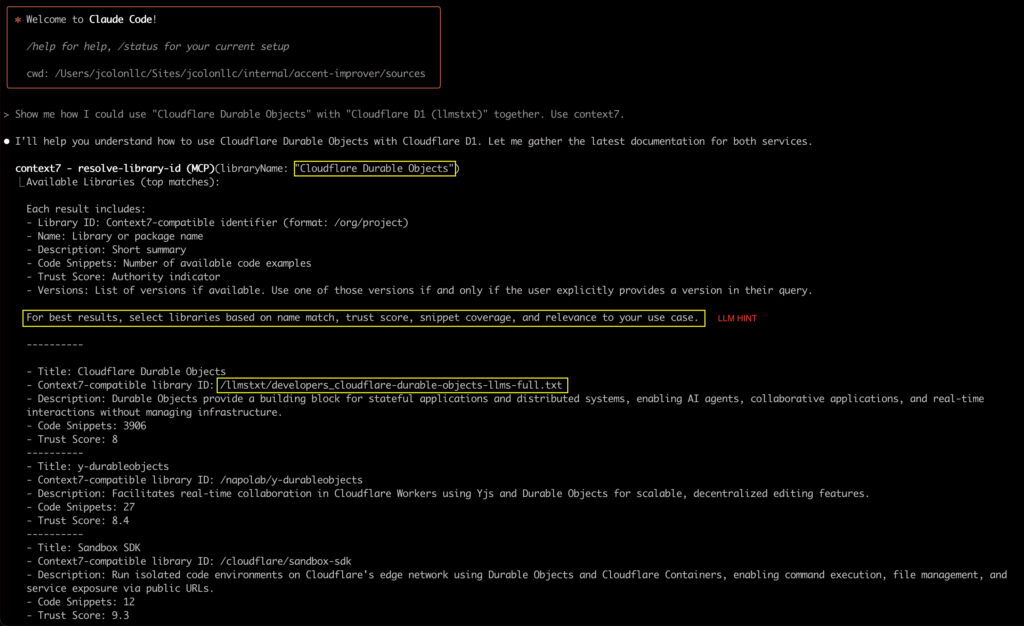
Notice 3 things:
- The prompt that triggered the Context7 MCP
- How the library name was extracted from the initial prompt and sent to Context7 MCP's resolve-library-id tool as a parameter value to do the search
- How Context7's response returns additional instructions for the LLM to follow
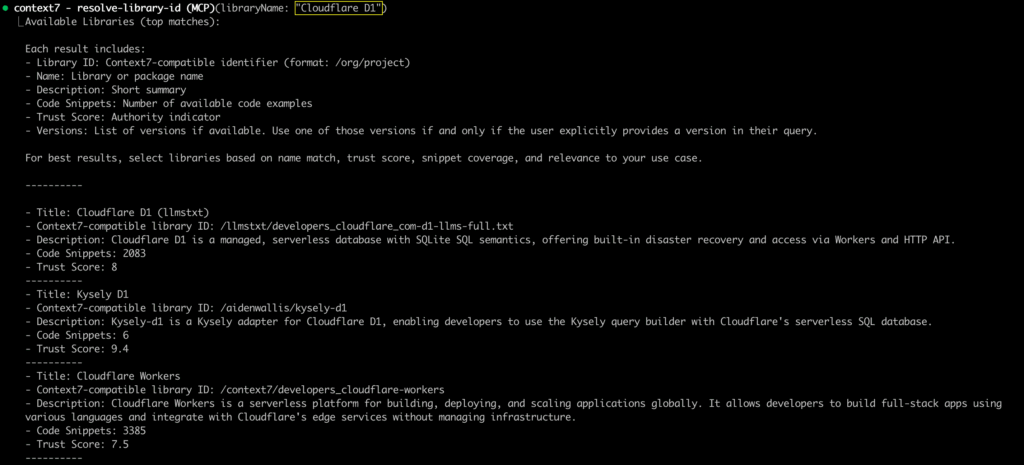
As I mentioned above, this shows how Claude Code will call Context7 MCP’s tools as many times as necessary to achieve its task. In this case it does a search for the second library from the original prompt. It didn’t just stop at the first library.
How Context7 MCP Searches For Docs
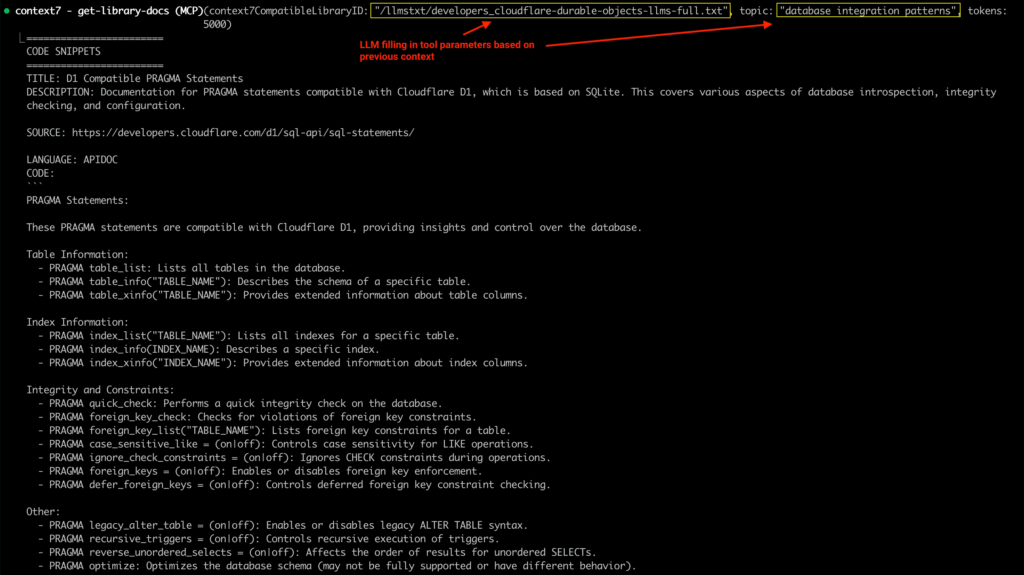
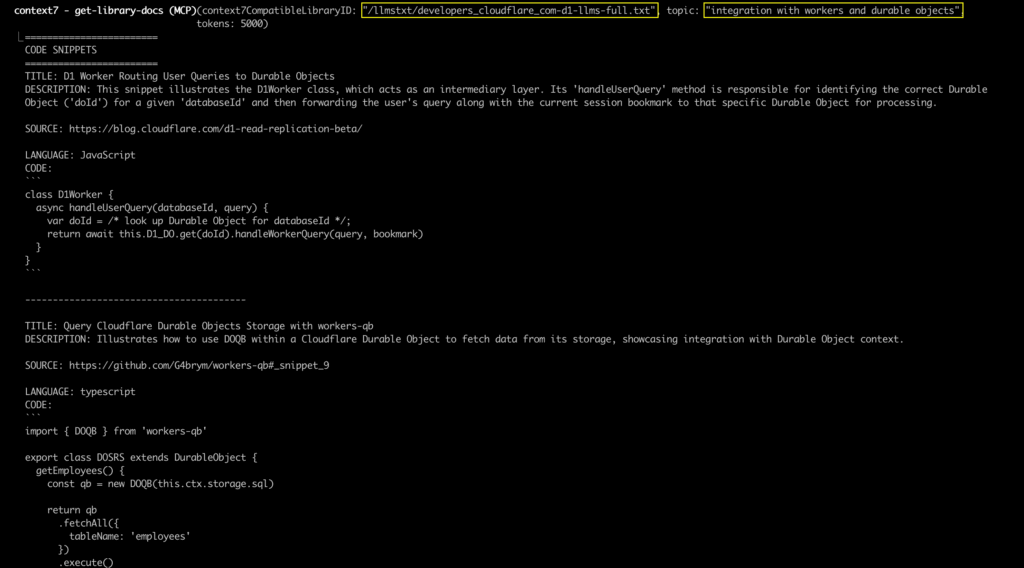
Notice how the library ID is based on the previous output from the resolve-library-id tool call. Claude Code made it’s best judgement of which library ID to choose based on the criteria provided from the tool description and the output. If you notice, it chose the library ID for “Cloudflare D1 (llmstxt)” of which was in my original prompt. That shows you can influence each parameter sent to Context7 MCP’s tools.
Since get-library-docs returns many results and some may not be exactly “on topic” (more on that later). Claude Code is going to make it’s best judgment on which code snippets are relevant to the original query (I’m assuming it compares the TITLE and DESCRIPTION here for relevance).
How Context7 Figures Out What is "Relevant Documentation"
Context7 operates currently as a black box. I haven’t seen explicit explanations for how they are returning relevant documentation. BUT based solely on the responses where it seems like some results aren’t even relevant leads me to a specific assumption about the implementation: vector based embeddings. That makes me believe that this is at least at a minimum a vector embeddings based RAG search system using a custom chunking strategy possibly with re-ranking and also possibly semantic search with maybe BM25 for exact match results to return hybrid search results.
Context7 Comes with a Cost
If you noticed in the images, the output can be pretty lengthy. Each call to resolve-library-id can return about 7000 tokens. And every call to get-library-docs can be between 4000 to 10000 tokens. These can add up especially if you’re calling the Context7 MCP multiple times in one Claude Code session.
One easy way to save on tokens is to skip the resolve-library-id tool call by explicitly specifying the library IDs in your prompt. To do that go to context7.com, search for your library, make sure it’s the one you need (sometimes there’s similar ones), and copy the link to the detail page.
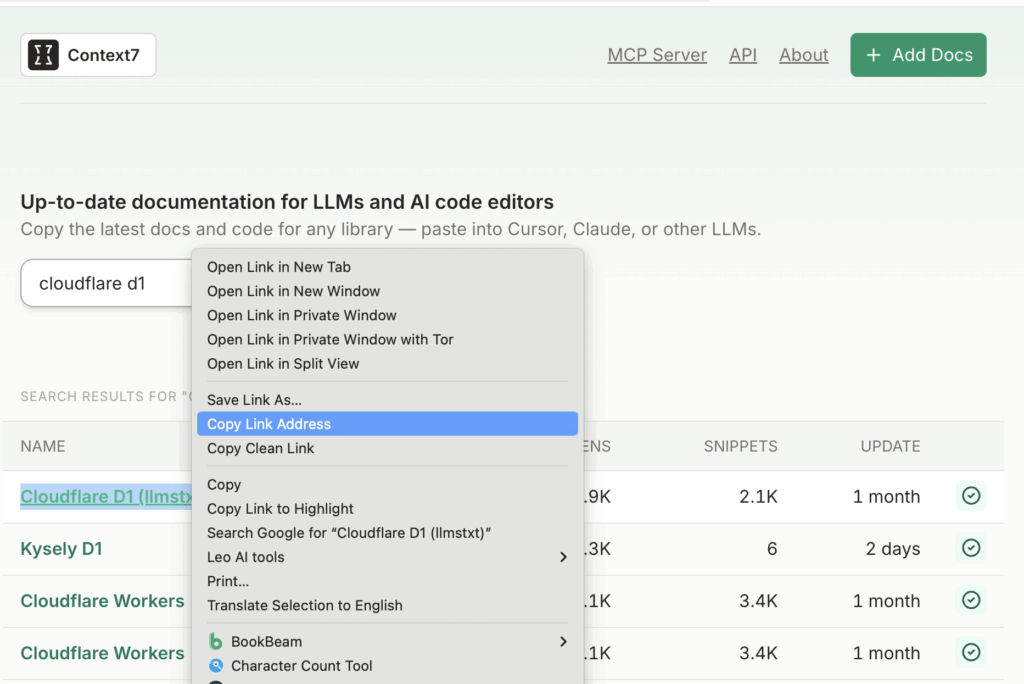
It’ll look something like this:
https://context7.com/llmstxt/developers_cloudflare_com-d1-llms-full.txt
Just remove the domain and you’ll have your library ID (ensure the / is included).
/llmstxt/developers_cloudflare_com-d1-llms-full.txt
Now reference that in the prompt similar to the following prompt:
Show me how I could use "Cloudflare Durable Objects" (use library id /llmstxt/developers_cloudflare-durable-objects-llms-full.txt)
with "Cloudflare D1 (llmstxt)" (use library id /llmstxt/developers_cloudflare_com-d1-llms-full.txt) together. Use context7.
Context7 MCP Tool Descriptions
Claude Code actually makes it really easy to see the tool descriptions for all of your enabled MCPs. Just issue the /mcp slash command, select context7 and keep drilling down until you get to the tool you’re interested in. Eventually you’ll see the tool description.
Pay attention to the descriptions and parameters because they influence how Claude Code behaves. In particular, look at the part that says “Selection Process” and how you can explicitly provide a library ID.
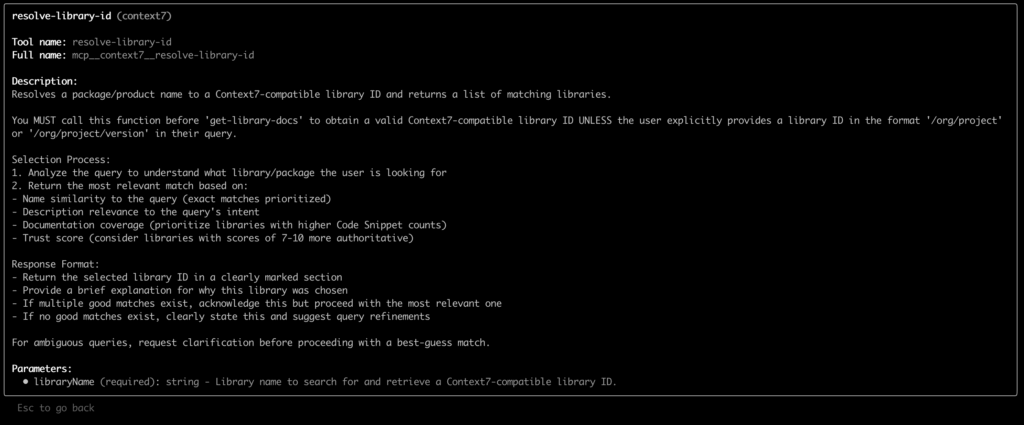
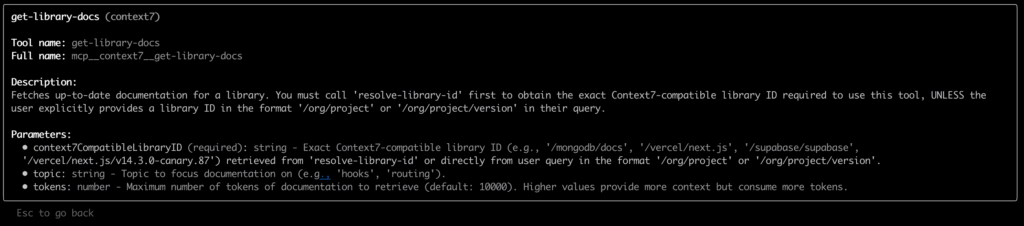
With these insights you should now understand at a deeper level how the Context7 MCP works. And just how the Context7 MCP behaves, you could do the exact same process to debug how other MCPs work in Claude Code. You’ll also realize how much you can influence them.
If you liked this article you might also like Custom Claude Code Hooks Notifying You for Attention.